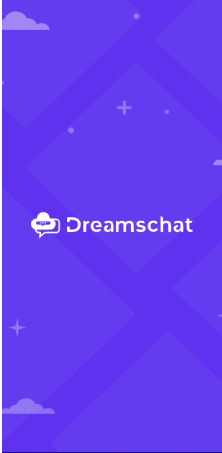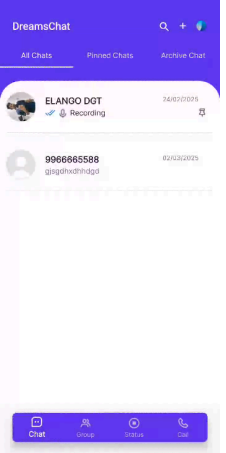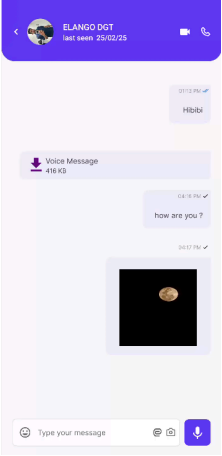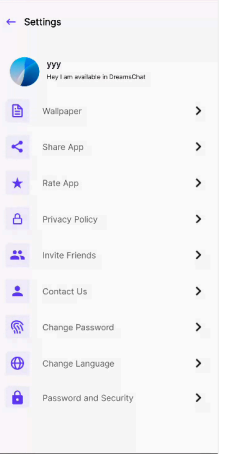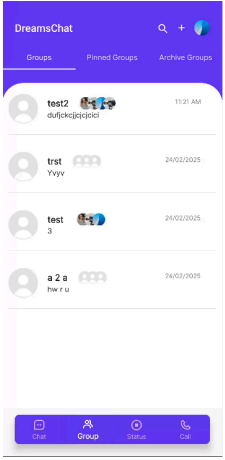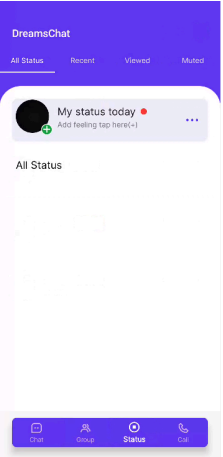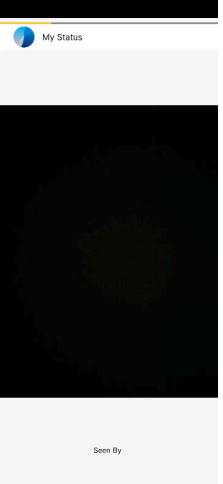- Project Name : Dreams Chat Android
- Android Studio : Android Studio Jellyfish2023.3.1
- Java : corretto17.0.12
- Author : Dreams Technologies
- Support via email: [email protected]
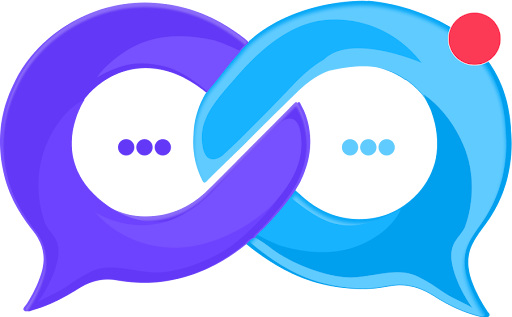 DreamsChat - Chat and Messenger Template with Admin Dashboard
DreamsChat - Chat and Messenger Template with Admin Dashboard
DreamsChat application allow to have a Chat with friends. You can send and share (images or videos or audio or pdf) ...etc. there is a database localto save your messages , so when user lost the internet connection he can write a message ,the message will be saved on database local and once theother user come online the app will send your message directly .Also you can delete conversation or messages .
Setup
Project Android
(Android Studio)
- Download Android Studio if you still don't have follow the below link for downloading: https://www.geeksforgeeks.org/guide-to-install-and-set-up-android-studio/
- After downloading Android Studio, double click the downloaded file, click next for all. It will take a few minutes for installation.
- After this installation, open your project and run it.
- To change the common app name in the application, Click app -> src-> main -> res -> string.xml -> app_name . Change the app name here, the whole application App name text will be changed.
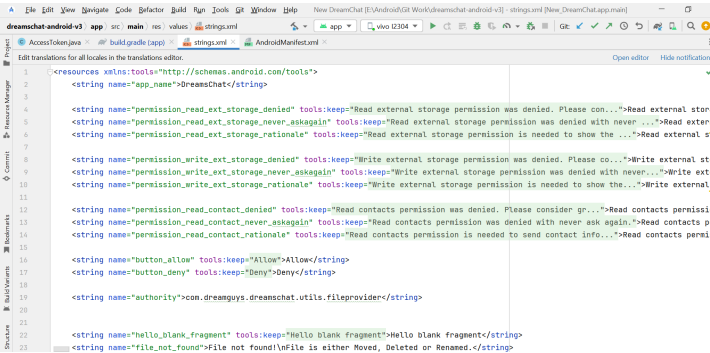
- First Create your agora account, by clicking this link,https://www.agora.io/en/
- Create the account by the following steps.
- Create new project by providing the project name and click create
- Click next and close in next steps.
- Create the new project by providing the project name and make sure the testing mode is enabled and submit
- Change the app to live and save the project and make sure the app primary certificate is disabled
- Copy the app id. Open Android project and Click App > Src > Main > res > values > Strings.xml and place the agora key in “agora_app_id” Place.
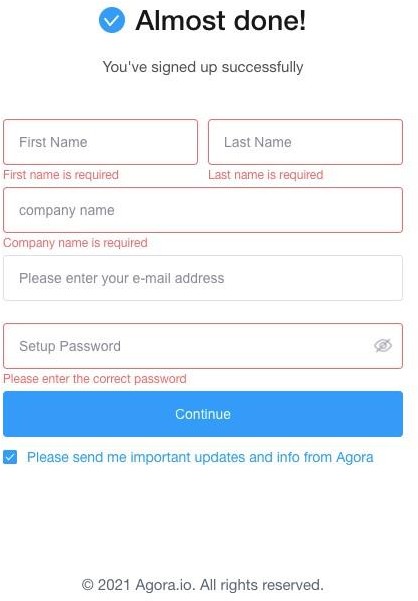
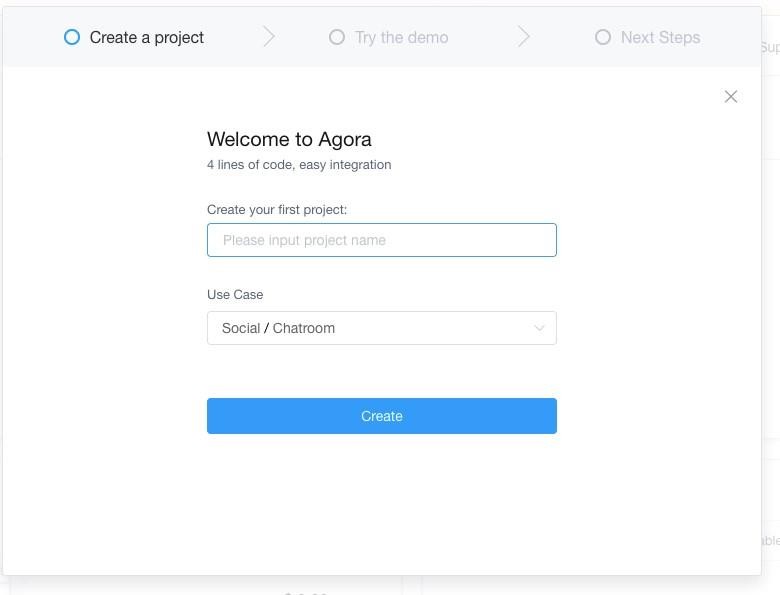
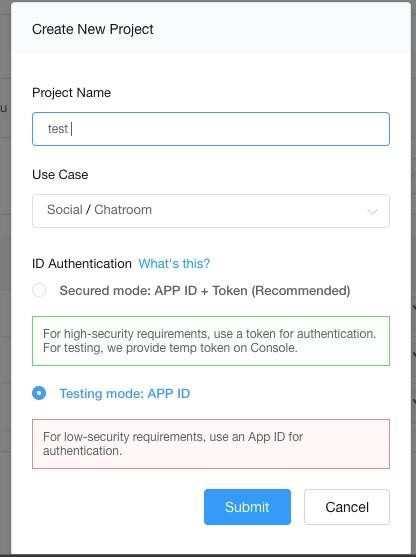
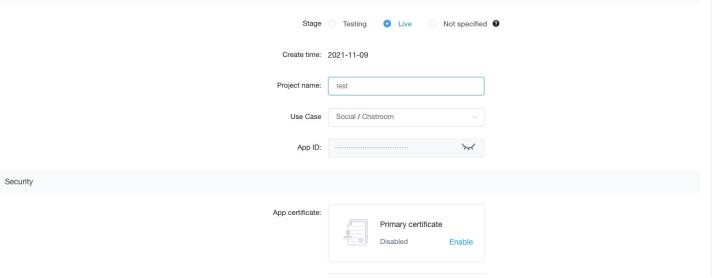
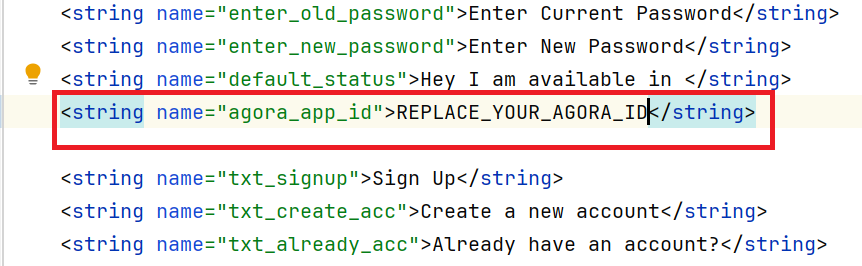
- First login to your gmail account with this linkhttps://console.firebase.google.com/
- Once it is done, Kindly click the plus button and create your project as like the below reference image.
- Enter the project name in this required field and click Continue.
- Once the name is entered. Click the continue button as in this image.
- Once the project is created, Open your newly created project from the firebase dashboard.
- From this dashboard, Click the plus button and choose Android
- Open android studio - Right side corner select Gradle - Root folder - Tasks - android - select SigningReport.Copy SHA1 code.
- Fill the required fields in firebase console
- Download JSON file paste into android studio and press next button
- Add dependencies to the project and press next and press continue to console
- . Click on the Project Overview -> Project Settings -> move to the Service Account tab and at the bottom click Generate new private key button.
- Copy the content of the downloaded file and navigate to app -> java -> com.dreamguys.dreamschat.pushnotification - > AccessToken
- Select authentication menu is located in the left side menu. Select sign-in-method - click phone option - use toggle button to enable phone authentication and press save button
- Select Realtime database menu and click create database button
- Select Rules tab change read and write rules and press publish.
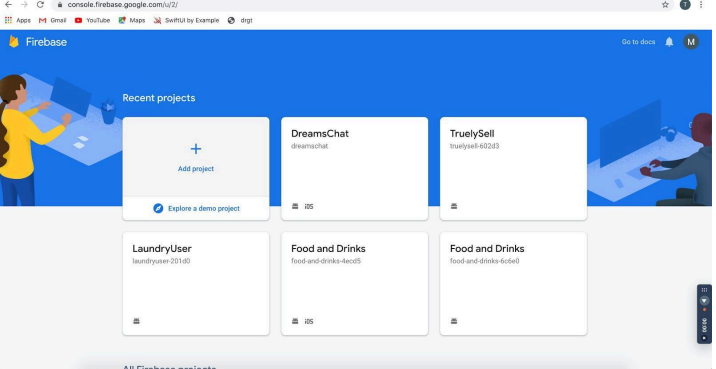
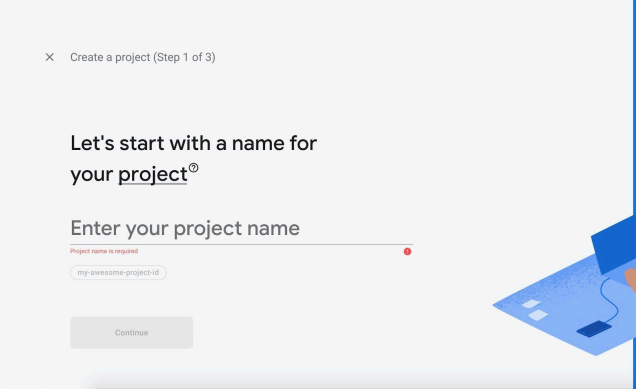
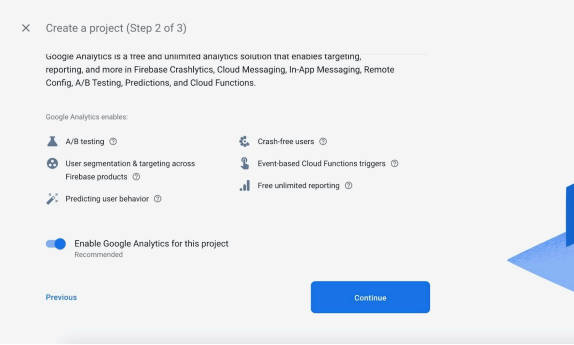
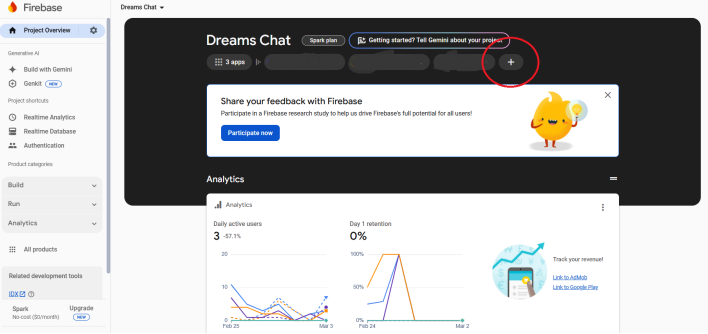
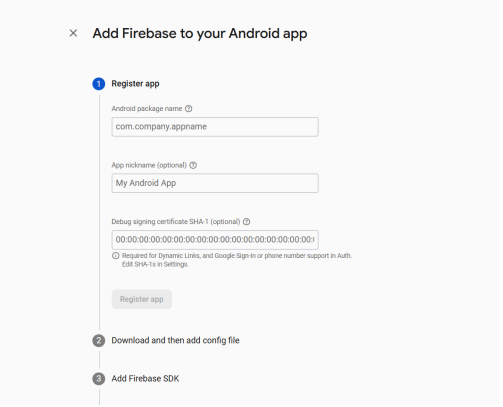
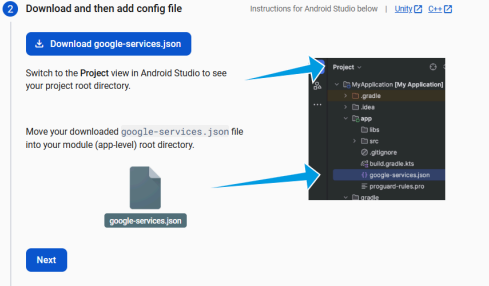
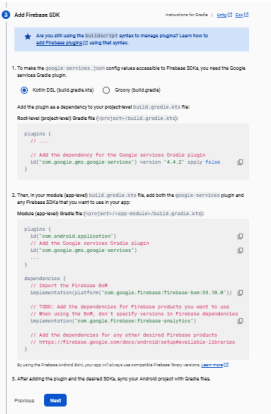
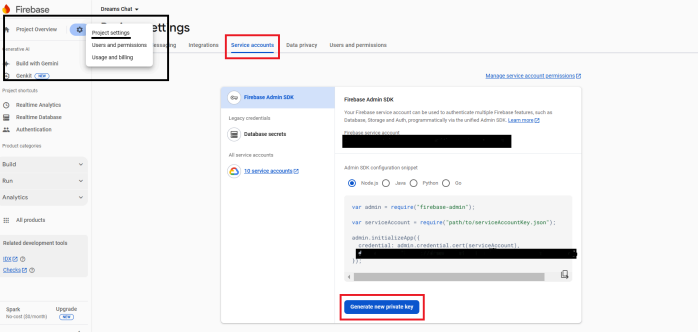
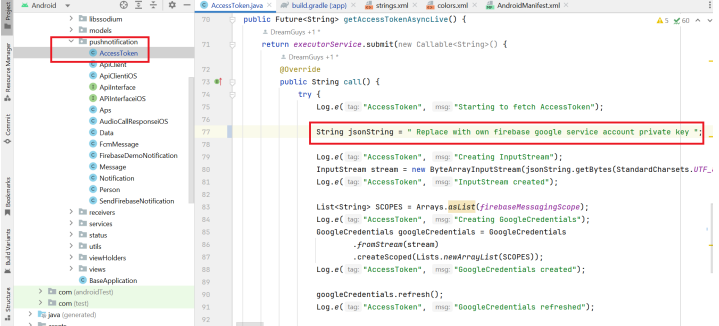
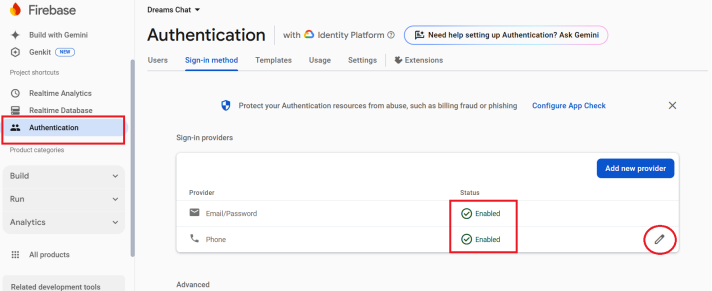
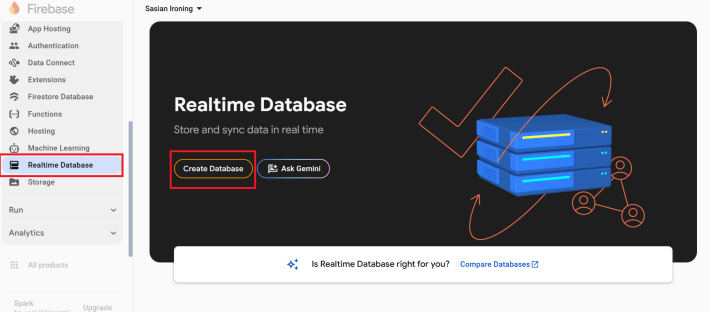
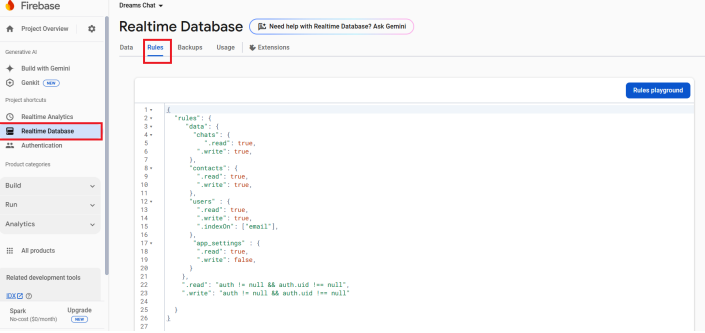
API Console:: https://console.developers.google.com/
- Select your project from dropdown and click + Enable APIS and services.
- . In Search box type “token service api” and select the item
- . Enable Token Service API by clicking the button
- In Search box type “cloud messaging” and select the item and select enable button
- . In the Search box type “Identity toolkit api” and select the item and select enable button
- In the Search box type “Firebase Installations API” and select the item and select enable button.
- In the Search box type “Maps Static API” and select the item and select enable button.
- In the Search box type “Maps SDK for Android” and select the item and select enable button.
- In the Search box type “Places API” and select the item and select enable button.
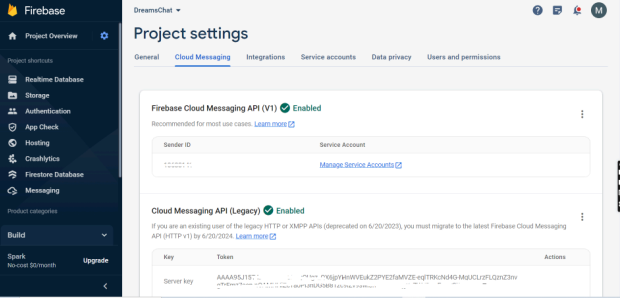
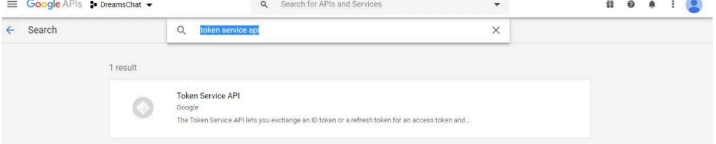
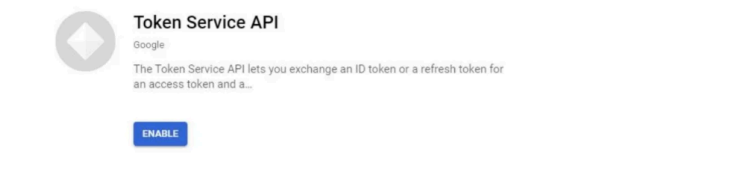
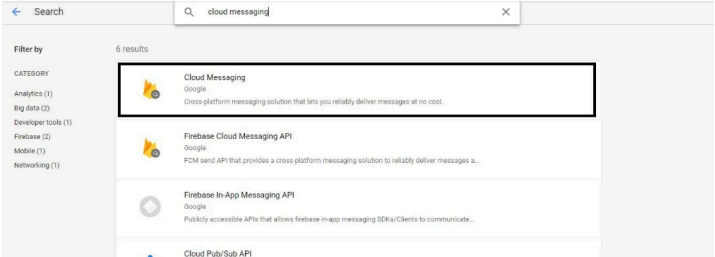
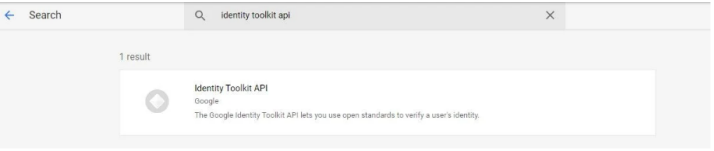
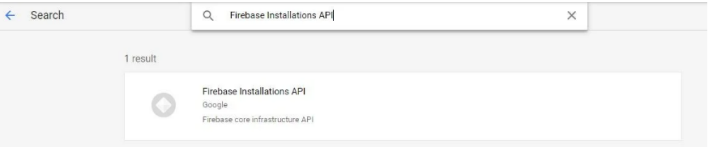
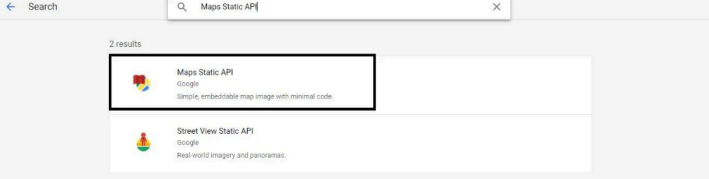
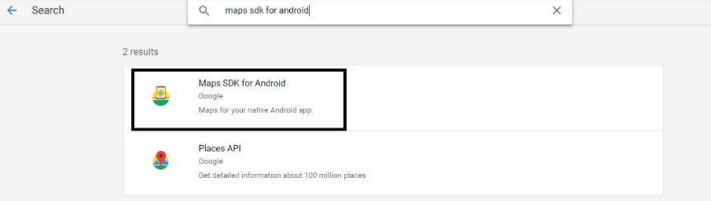
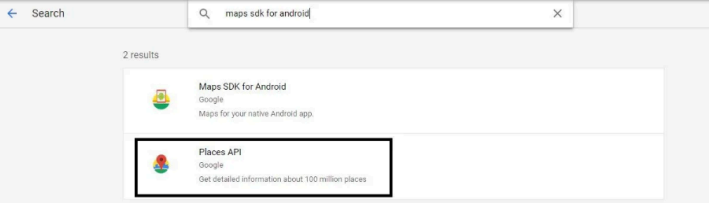
Please note that our respond can take up to 2 business days.
- Availability to answer questions, Answering technical questions about item’s features, Assistance with reported bugs and issues, Help with included 3rd party ../assets-android.
- Any customization request will be ignored.
- Please make sure to read more about the support policy.
If this documentation does not address your questions, please feel free to contact us via email at Item Support Page
We are in the GMT+5:30 time zone and typically respond to inquiries on weekdays within 12-24 hours. Please note that in rare cases, the response time may extend to 48 hours, especially during holiday seasons.
We strive to offer top-notch support, but it's only available to verified buyers and for template-related issues such as bugs and errors. Custom changes and third-party module setups are not covered.
Don’t forget to Rate DreamsChat!
Do you need a customized application for your business?
If you need a customized application for your business depends on your specific requirements and goals, Please contact us.
Customization can be the key to success, ensuring your project perfectly aligns with your unique goals and requirements.
Don't Miss Out on the Benefits of Customization!
Unlock the potential of your project. It's time to ensure that your project isn't just another cookie-cutter solution but a truly unique and effective one.
Discover how customization can make a difference in your project's success. Let's create a solution that's as unique as your vision!
- We'll tailor the application to meet your specific needs and preferences.
- We will upload your website to the server and ensure it is live.

Thank You
Thank you once again for downloading DreamsChat.
We hope you're enjoying your experience, and we kindly request that you take a moment to share your valuable review and rating with us.